Microsoft now owns Mobile Data Labs : the one behind the MileIQ mile tracking smartphone app!!
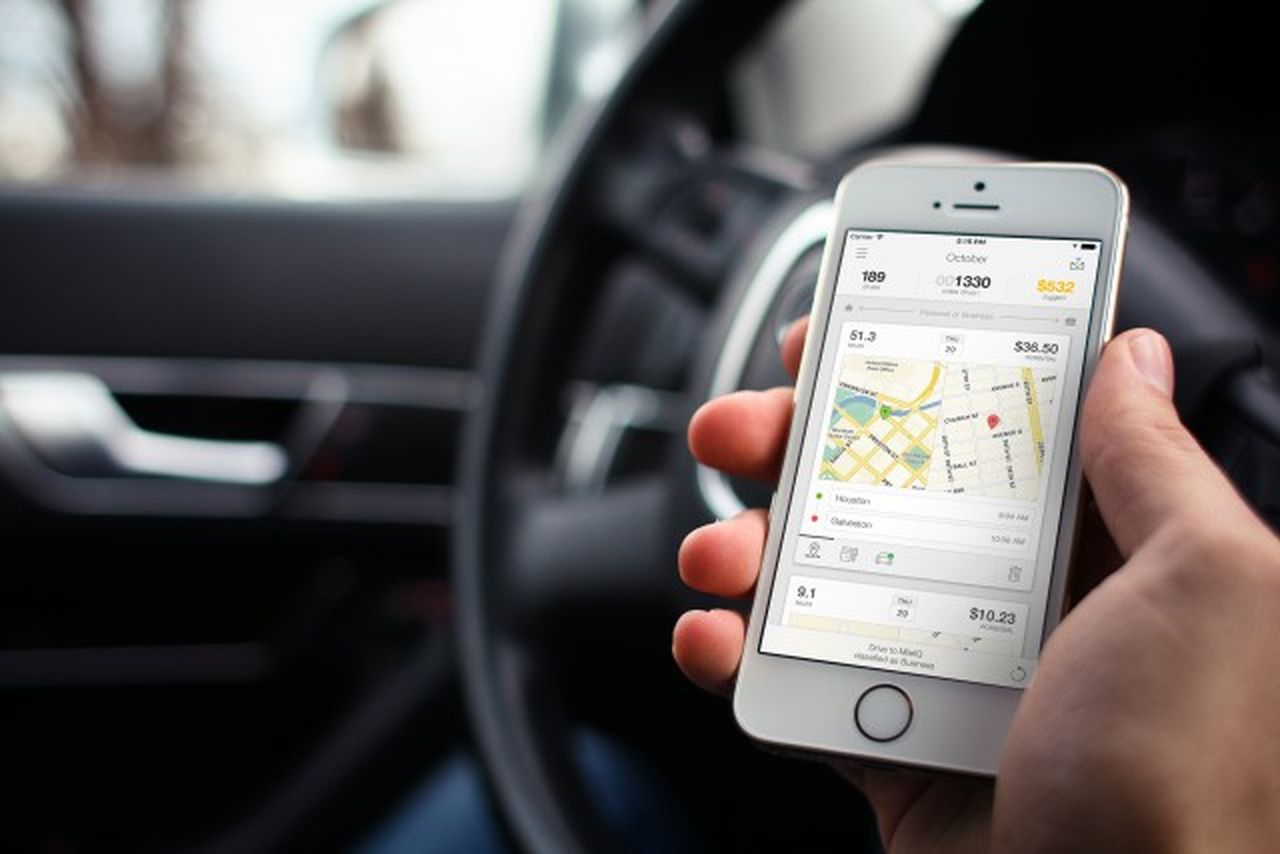
Microsoft announced on November 5 2015, that it purchased Mobile Data Labs. Mobile Data Labs is the startup behind leading mileage-tracking app MileIQ,which is acquired now for an undisclosed amount. It simply means that all the Microsoft users can track how far they travelled using this app.This can be considered as a Mobile Productivity Boost. MileIQ targets mobile professionals who frequently travel for work. It leverages the sensors in mobile devices to automatically capture and record time and miles driven for business .So users can claim tax deductions on related expenses.It mostly aimed at small business employees and freelancers.
Mobile Data Labs was founded by Dan Bomze and Chuck Dietrich in 2013. They shared the common goal of using data intelligence administrative processes for employees on the go.The mobile finance tool is one of the most popular offerings in both the iOS and Android app stores.It seems like Microsoft will integrate MileIQ ideas, data intelligence, and technologies into existing Microsoft products and services. The mileage app, which has been the top grossing finance app on the iOS App Store for 20 months now.It counts more than 1 million users.
Starting last year, Microsoft began buying up work-related apps of all types. Those include the teams behind calendar app Sunrise, which Microsoft purchased back in February, and Acompli, the mobile email client Microsoft acquired in December and rebranded as Outlook. In June, Microsoft purchased mobile productivity app Wunderlist. Acquisitions like this show that Microsoft is willing to buy up startup’s in hopes of scoring high.
